- Published on
How to Export ChatGPT Chats in Markdown, CSV, JSON, or Text
- Authors

- Name
- Rahul
A step-by-step guide to saving and downloading ChatGPT conversations with SuperGPT.
Why Export ChatGPT Chats?
ChatGPT is a powerful tool, but once a conversation ends, it's hard to organize, search, or reuse. Whether you're a developer, researcher, or power user, being able to save and export ChatGPT chats can supercharge your workflow.
Common reasons to export ChatGPT chats:
- Save important replies for reference
- Share conversations with colleagues or clients
- Backup your chat history before it's lost
- Convert chats into blog posts, notes, or documentation
Export with SuperGPT (1-Click, Fully Structured)
Export ChatGPT conversations in 3 simple steps
Step 1
Hover on the conversation you wish to export and then press and hold the Alt key (on Windows and Linux) or Option Key (on MacOS). Click on the export button.
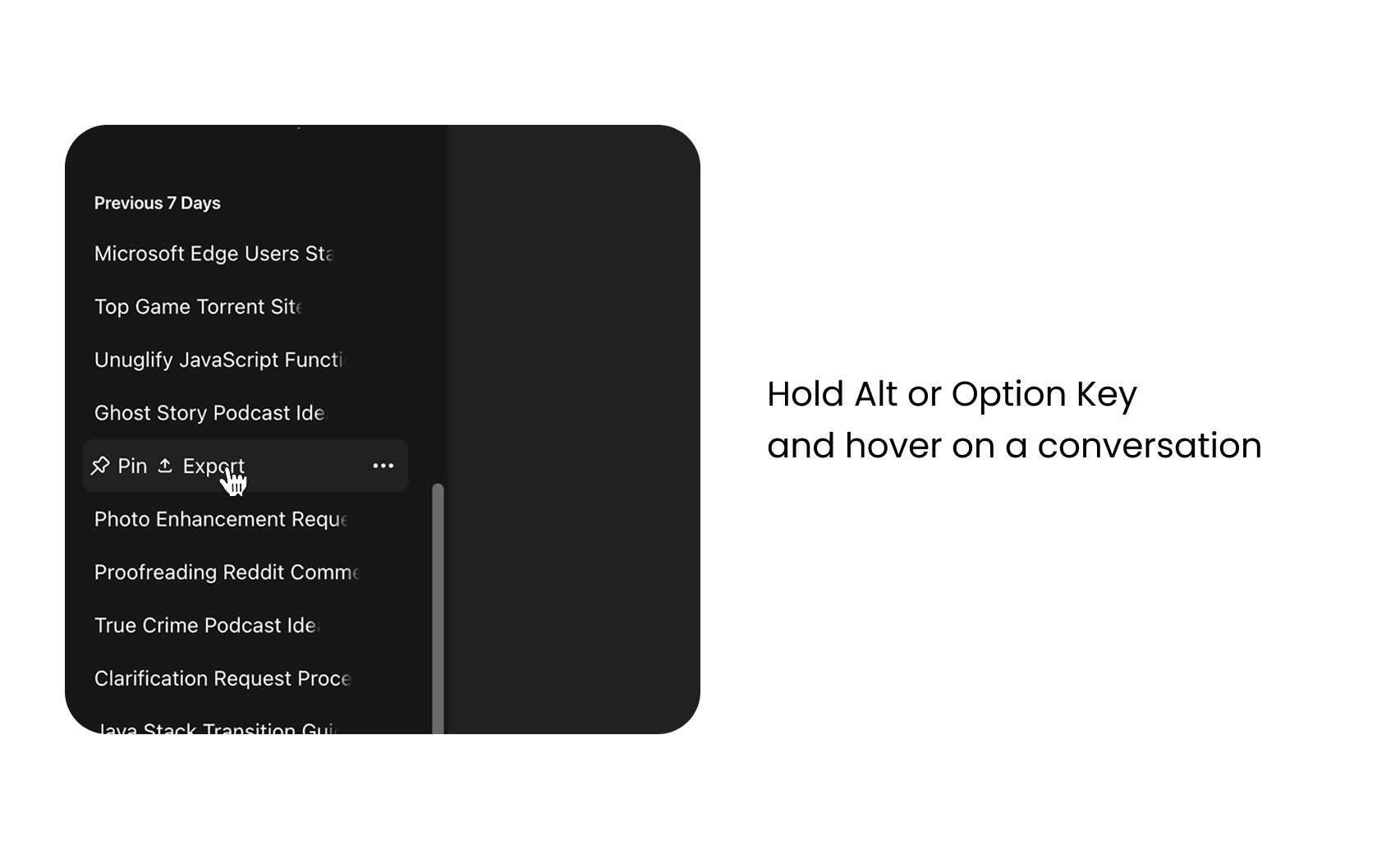
Step 2
Select the format you want to export in and then click on the Export button
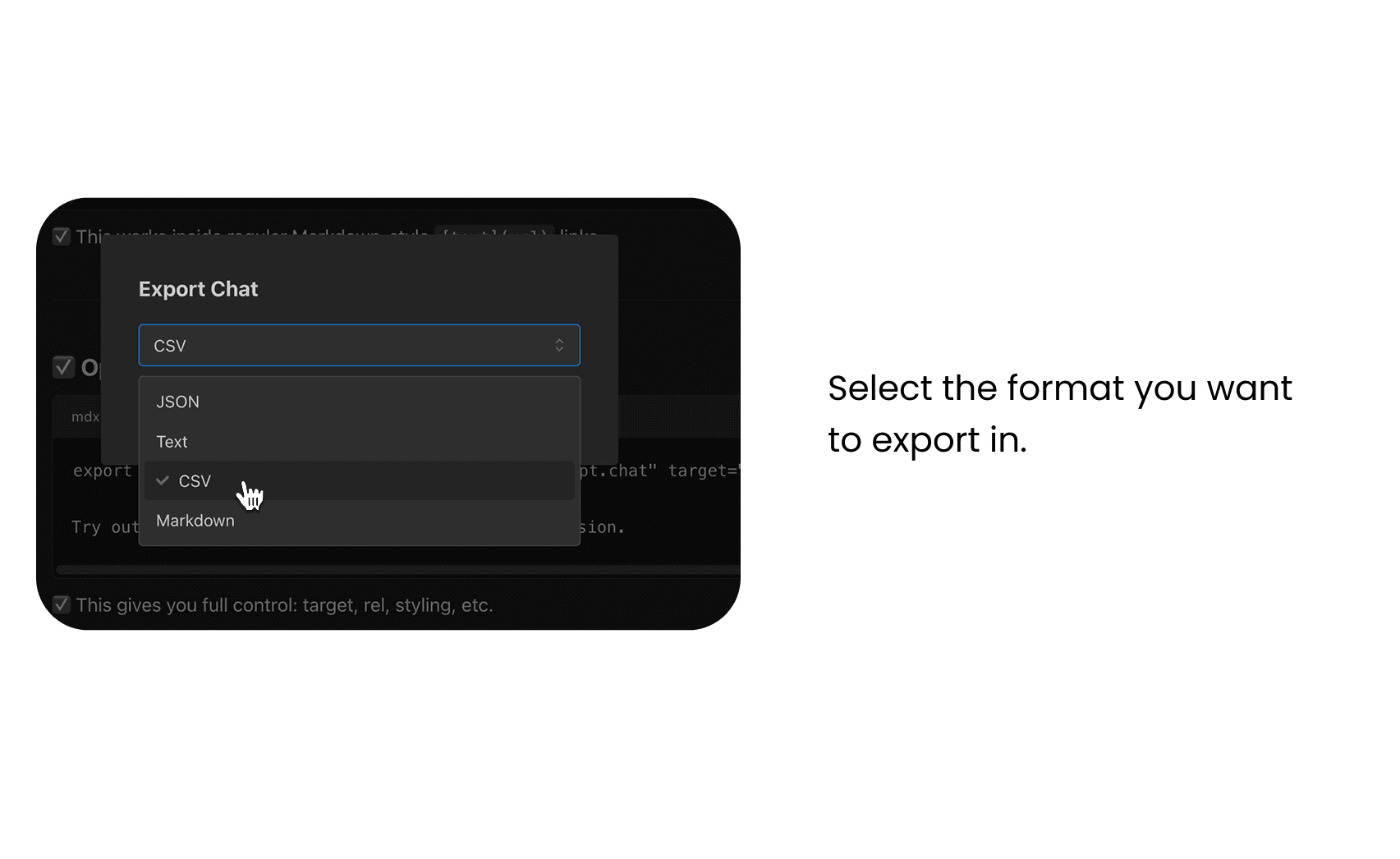
Step 3
The chat will be downloaded in the format you have selected. This step might take time depending on how long the conversation is.
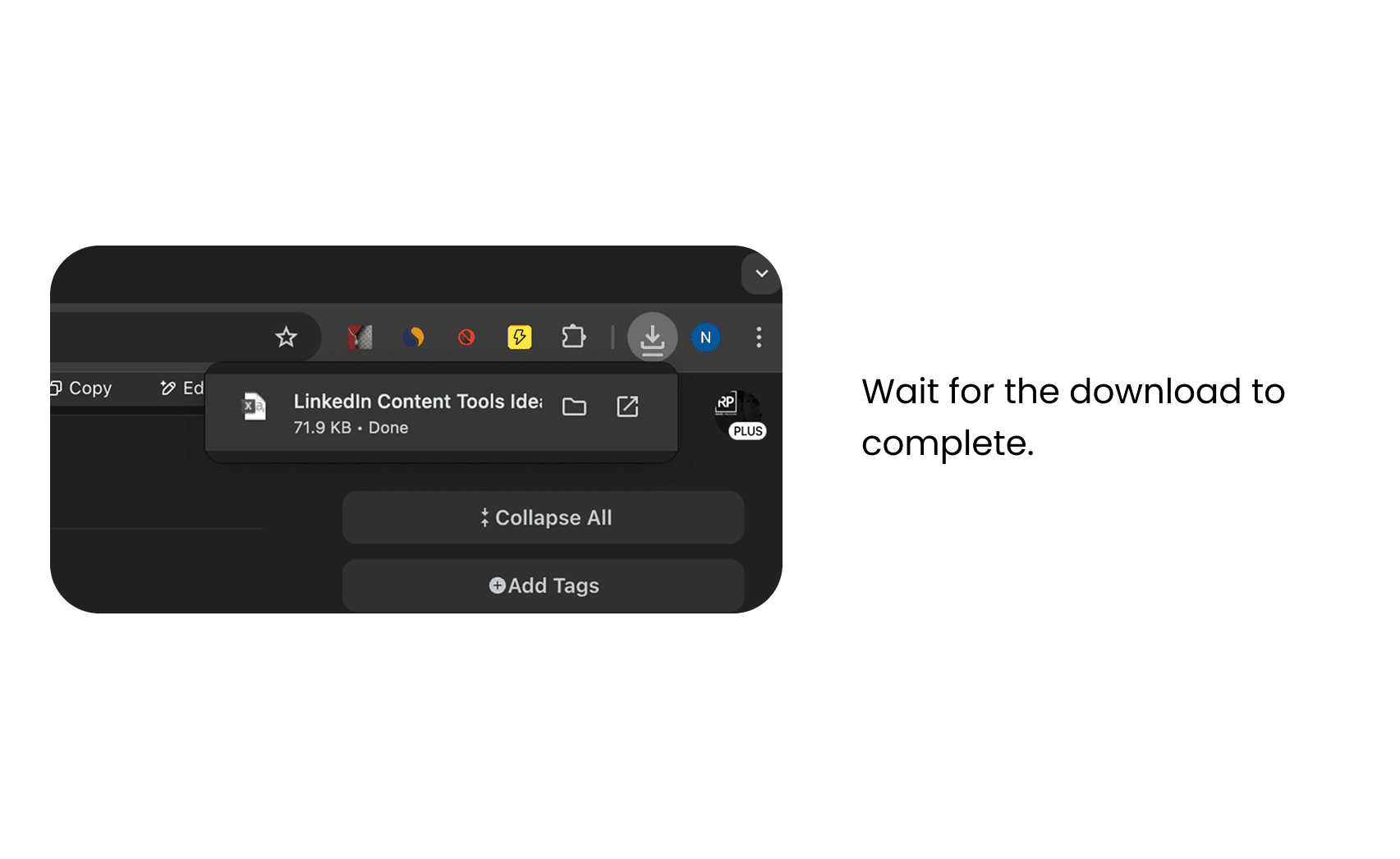
When to Use Each Format
| Format | Best for |
|---|---|
| Markdown | Notes, blogs, documentation |
| CSV | Structured data, analysis |
| JSON | Developers, API integration |
| Text | Fast copy/share, lightweight |
Related Posts
👉 Start exporting smarter — Install SuperGPT for Chrome today.