- Published on
How to import ChatGPT conversations in Obsidian
- Authors

- Name
- Rahul
How to Import ChatGPT Conversations to Obsidian
Want to bring the power of ChatGPT into your note-taking system? With the SuperGPT Chrome extension, you can effortlessly export ChatGPT conversations as Markdown files and drag them into Obsidian — no copy-pasting, no formatting issues.
Here’s how to do it in just 3 easy steps.
What You’ll Need
- SuperGPT Chrome Extension installed
- ChatGPT conversation you'd like to save
- Obsidian installed on your computer
Step-by-Step guide to export to Obsidian in seconds
1. Hover to Reveal Export Option
- Hold down the
Option(⌥) andAltkeys on your keyboard - Move your mouse over the conversation in the sidebar
- You’ll see an Export icon appear — click it
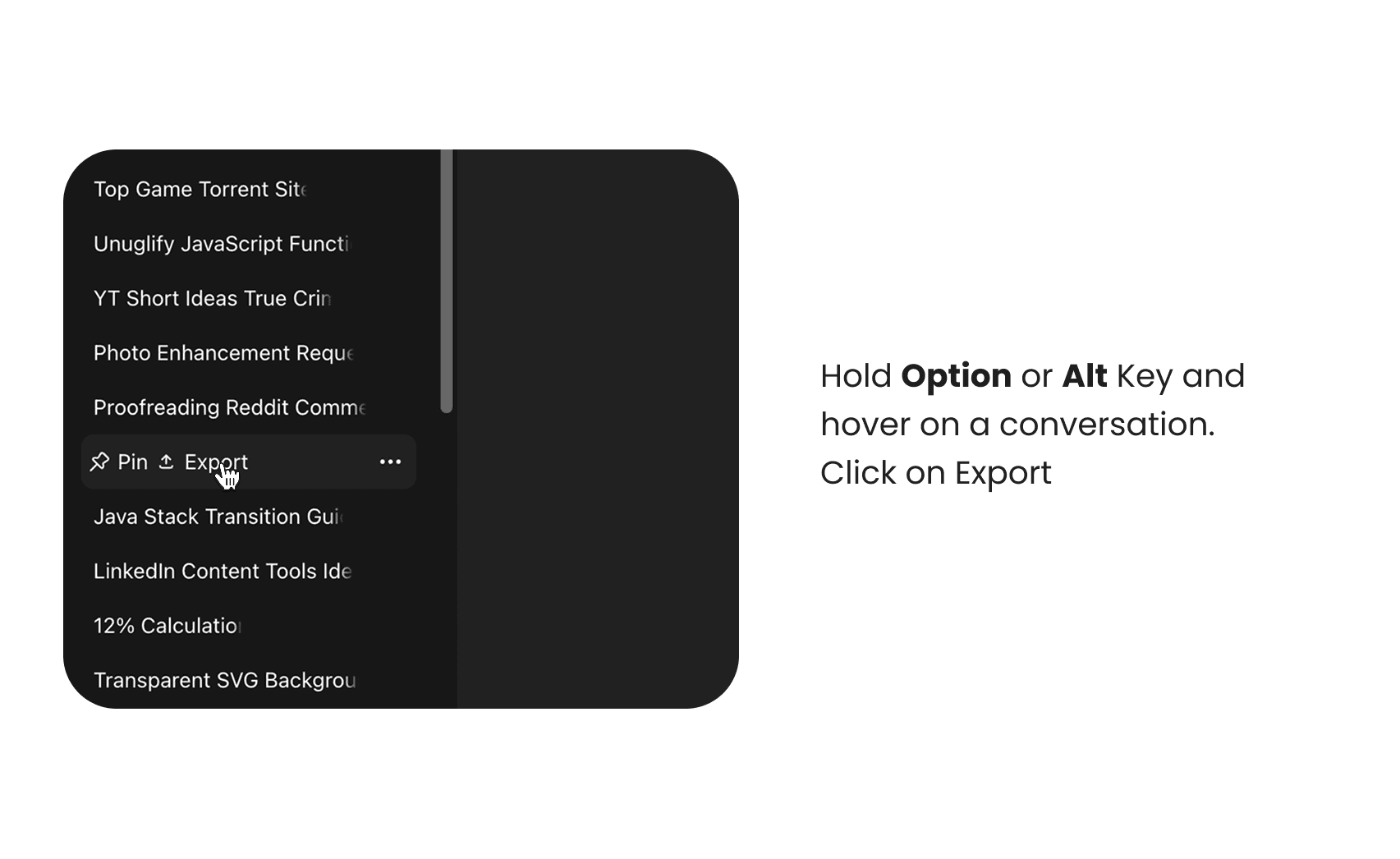
2. Choose Markdown Format
- From the Format dropdown, select
Markdown (.md) - Click the Export button
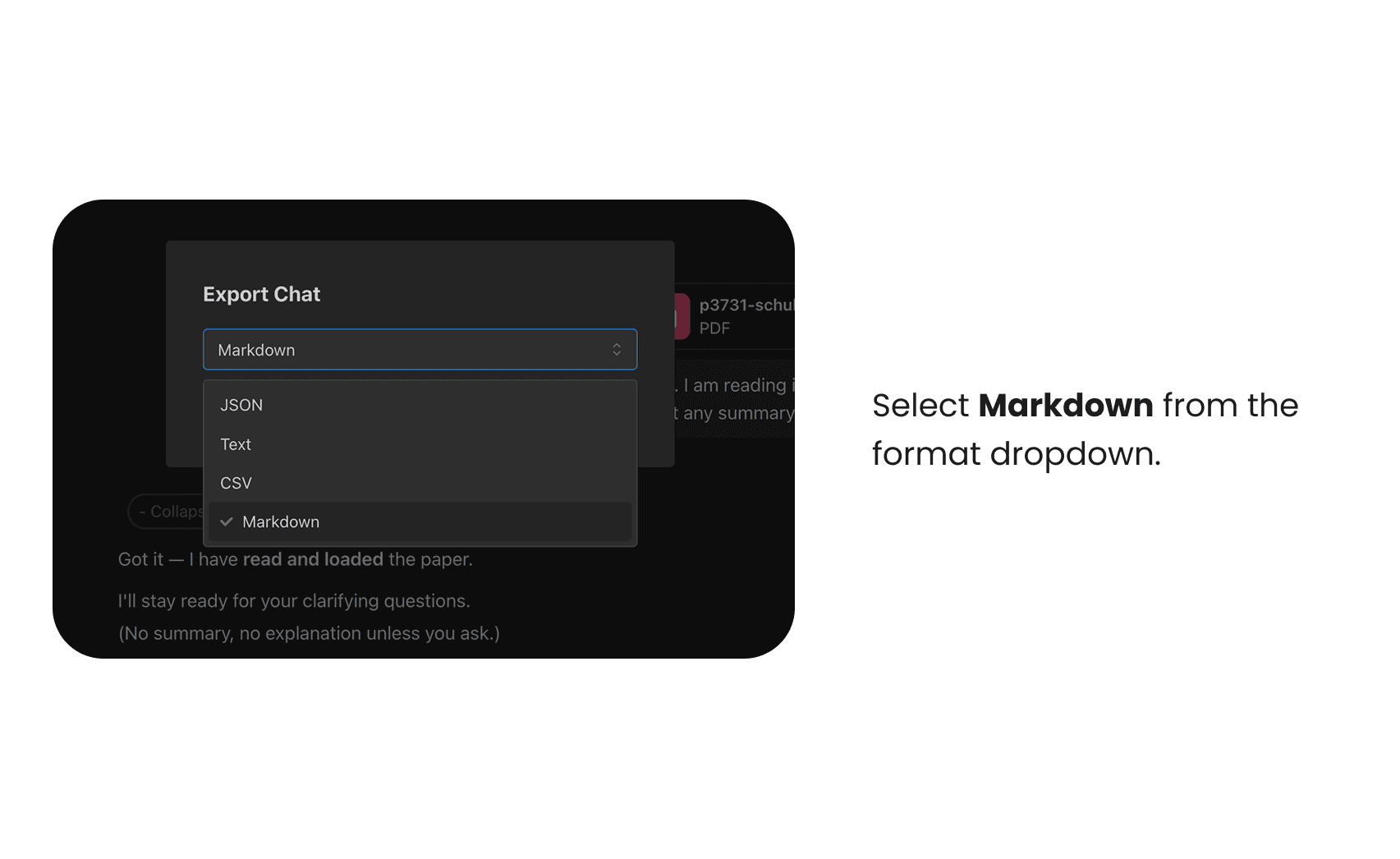
This will download a .md file to your device, cleanly formatted and ready for use in Obsidian.
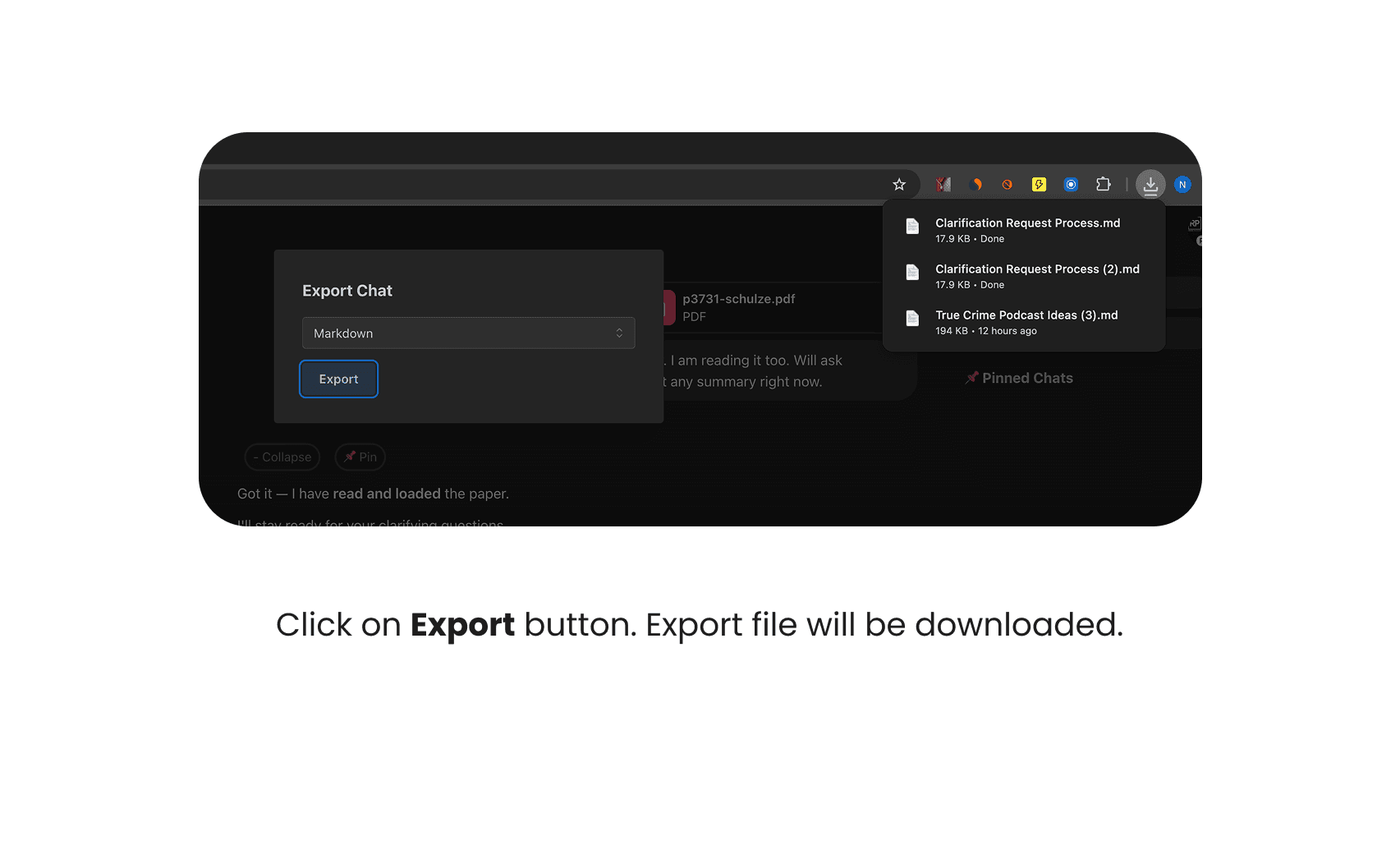
3. Import into Obsidian
- Open Obsidian and navigate to your desired vault or folder
- Drag and drop the downloaded
.mdfile into Obsidian
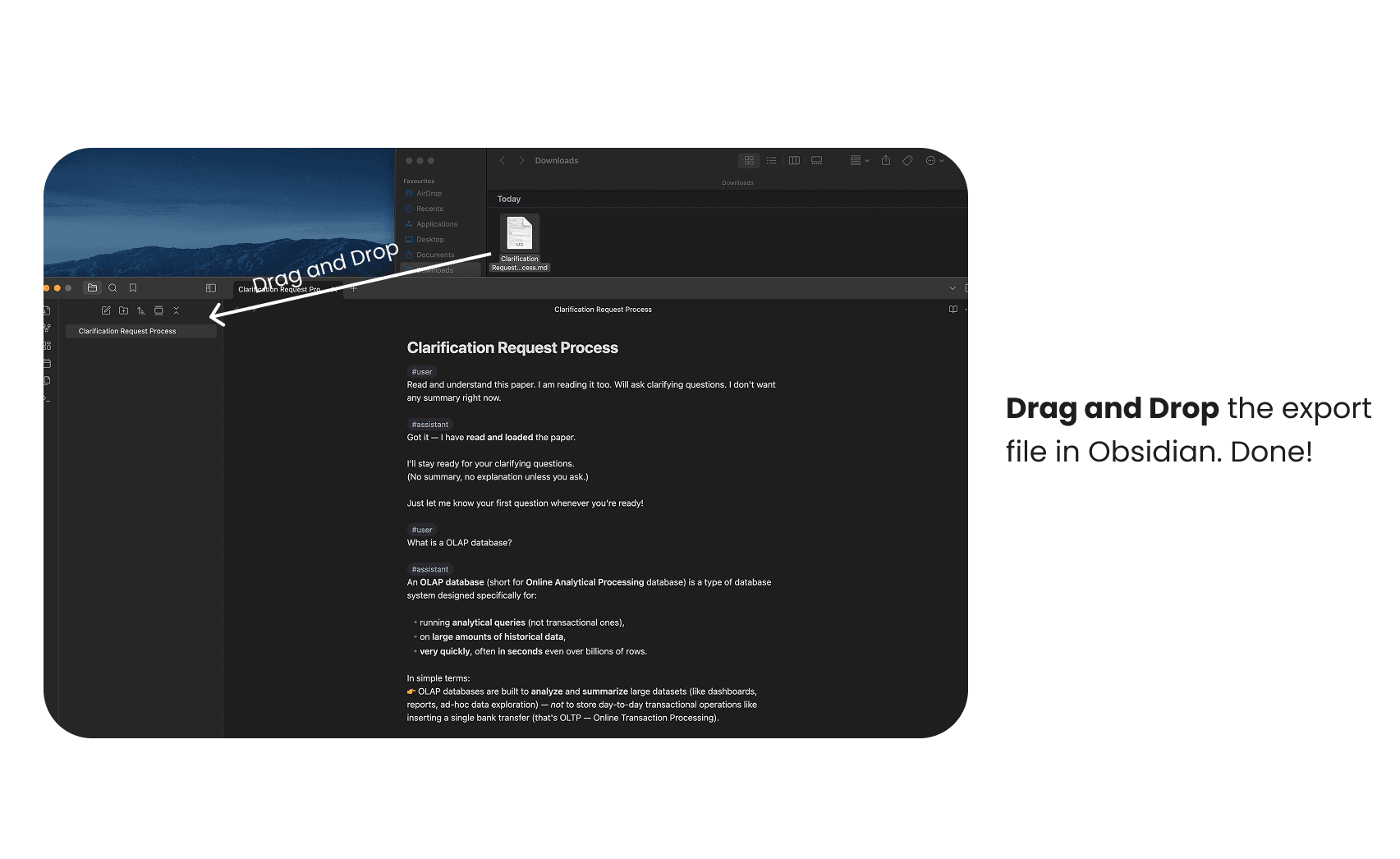
Done! 🎉
Your ChatGPT conversation is now part of your personal knowledge base — fully searchable, linkable, and portable.
Why Use Markdown + Obsidian?
- 🔗 Easily link ChatGPT responses with your own notes
- 🗃 Organize conversations into folders and tags
- 🧠 Build a second brain around your AI research, ideas, and interactions
Related Posts
👉 Get SuperGPT for Chrome and bring your AI chats into Obsidian today.